Prevent your business from fraudulent cheques. Although the cheque usage dropped or has been phase-out, registered fraud has increased according to UK Finance.

Positive pay overview
This post provides a business process model of how you can use the positive pay in Microsoft Dynamics 365 Finance.
Positive pay is used to generate an electronic list of checks that can be presented to a bank. Positive pay files can help banks prevent check fraud. You set up positive pay to generate an electronic list of checks every time that checks are printed. Then, when a check is presented to the bank, the bank compares the check with the list of checks that you previously submitted. If the check matches a check in the list, the bank clears it. If the check doesn’t match a check in the list, the bank holds it for review.
1st – Send the cheque to the vendor
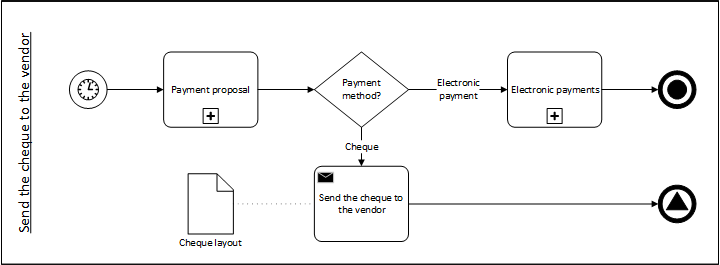
2nd – Generate a positive pay file
Generate a positive pay file for a single bank accout
- Go to the Bank accont
- Click on Positive pay file
- Enter the Cut-off date
- “enter the last check date to include in the positive pay file. All checks that haven’t been included in a positive pay file by the end of this check date are included in the file.”
Generate a positive pay file for multiple bank accounts
- Go to Cash and bank management > Periodic tasks > Positive pay file
- Enter the Format
- Select all Companies and Bank accounts
- Or you can specify the company and bank account
- Enter the Cut-off date
Positive pay file summary inquiry
- Go to Cash and bank management > Inquiries and reports > Positive pay
- You can see the cheque details clicking on Positive pay file details
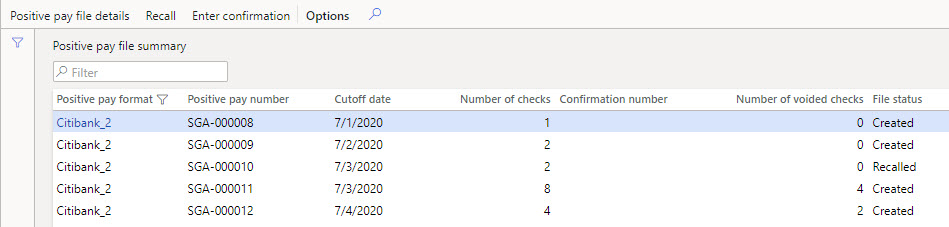

3rd – The bank compares the cheque with the positive pay file
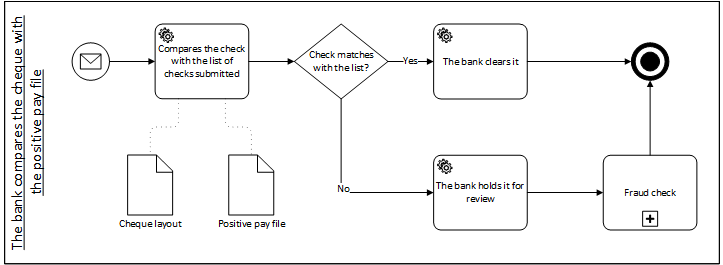
4th – Confirm a positive pay file
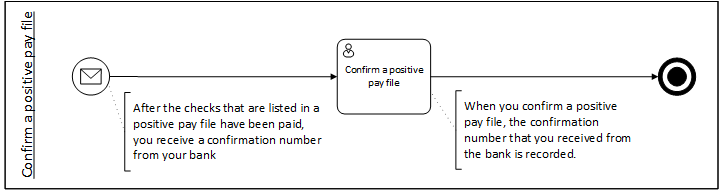
- Go to Cash and bank management > Inquiries and reports > Positive pay
- Select the positive pay file paid and click on Enter confirmation
- Enter the confirmation number receive from the bank
Setups check-list
- Set up a positive pay format
- Cash and bank management > Setup > Positive pay format
- Ask your bank about the format, and you can manage it through the XSLT file
- Assign the positive pay format to a bank account
- Cash and bank management > Bank accounts
- Assign a number sequence for positive pay files
- Cash and bank management > Setup > Cash and bank management parameters > Number sequences

