Why?
- You have imported the zip/postal codes incorrectly. Now you want to delete them. However, you can’t delete them in mass in the form.
- Or you want to delete data from another table that there is no Excel add-in data connector.

Option
- Use the setting truncate data entity available in the data management tool.
Truncating
How does it work?
1st – You should create a import data project
When you are creating an import project, there is an option in the Import tab called Truncate entity data. That field is off by default
Truncate entity data – control whether all records in an entity must be deleted before an import is perfomed.

Once you have created the project and selected the field, the system will display a warning about the impact of this field.
Choosing to truncate entity data will result in deletion of data in the selected data entities before new data is imported.
2nd – You should upload the data file related to the data entity that you want to truncate
There is two option on this step, in my opinion.
- Upload a data file only with headers to delete all data on this data entity.
- Or upload a data file with headers and lines. First, the system will delete all data. After it will create the new ones present in the file lines. So to do that you should click on add file, select the entity name, click on upload, and select the data file.
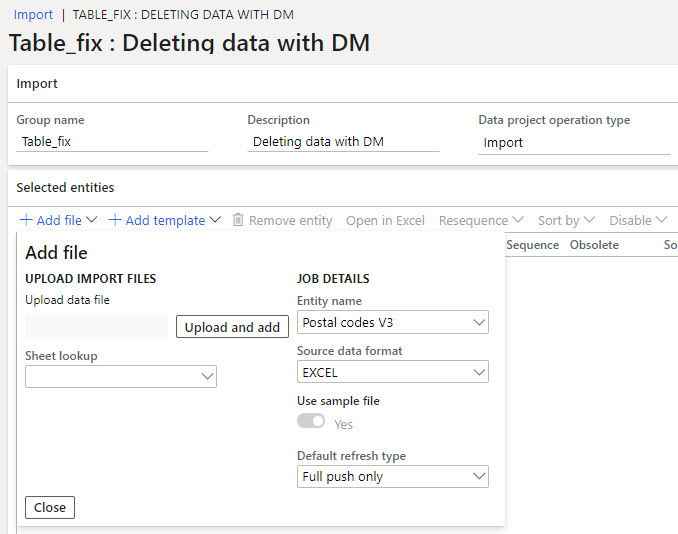
3rd – Finally, you can import the data file to see the results.
Never do it directly in the production environment. First, test it in the UAT environment.
